Chrome permission
Quick fixes for "unable to capture chart" errors and screenshot problems.
Quick Checklist
When chart capture fails, verify:
- Check Settings for Site-Access - Fixes 90% of problems
- ChartLense extension is activated
- You're using a supported trading platform
- Chart is visible and properly sized
- Extension permissions are correctly configured
Most Common Issue: Browser Permissions
Error Message
"ChartLense™ was unable to capture the chart. Try:
- Goto Chrome 'Manage Extension'
- Find ChartLense™ and goto 'Details'
- Switch Off->On 'Allow access to file URLs'
Check Settings for Site-Access
This is the #1 cause of chart capture failures:
-
Open Chrome Extensions:
- Go to
chrome://extensions/ - Find ChartLense™ in the list
- Go to
-
Check Site Access settings:
- Click "Details" on the ChartLense extension
- Check "Automatically allow access..." is ON
- Scroll down to "Allow access to file URLs" Toggle OFF/ON
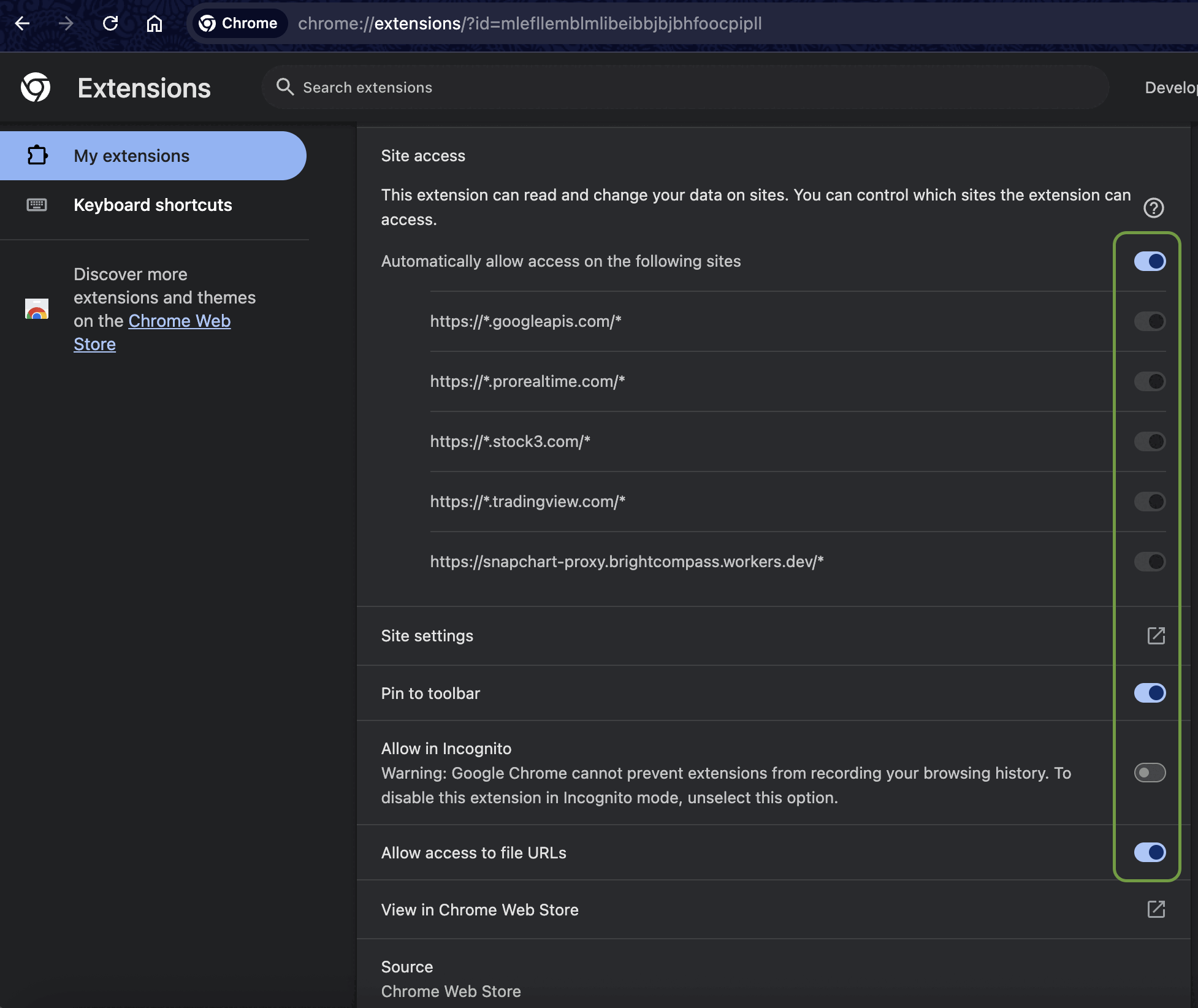 Chrome extension settings showing Site access properly enabled
Chrome extension settings showing Site access properly enabled -
Test the Fix:
- Go back to your trading platform
- Try capturing a chart again
- The error should now be resolved
🔓 Why "Allow Access to File URLs" Enhances Your Analysis
This permission enables ChartLense's three core capabilities that give you maximum trading flexibility:
🌐 Universal Platform Support
- Pre-configured platforms: TradingView, StockCharts, ProRealTime, Yahoo Finance
- Dynamic expansion: Instantly works on any new trading platform you discover
- No waiting: Add support for emerging platforms without extension updates
- Future-proof: Ready for new trading tools as they emerge
📊 Local File Analysis
- Analyze saved chart screenshots from any source
- Work offline with downloaded historical charts
- Review archived trading analyses and reports
- Process charts from platforms that don't support direct browser analysis
🔒 Security & Your Control
- Permission activates only when you choose to analyze a chart
- No auto-scanning: ChartLense never accesses files without your explicit action
- Privacy-first: Local files processed in your browser, never uploaded
- Chrome-protected: Uses Chrome's secure file access protocols
This flexibility ensures ChartLense adapts to your trading workflow, rather than limiting you to specific platforms.
Other Common Solutions
1. Activate the Extension
Problem: Extension not activated on current page
Solution:
- Click the ChartLense icon
 in Chrome toolbar
in Chrome toolbar - Wait for side panel to open
- Then try chart analysis
2. Supported Trading Platforms
ChartLense works on most trading platforms. If you're using a platform that isn't pre-configured, ChartLense can request permission to work there instantly.
See our complete guide: Using ChartLense
3. Chart Size Issues
Error: "The chart image is currently too small to capture"
Solution:
- Make chart larger on your screen
- Zoom out if chart is too zoomed in
- Maximize browser window
- Ensure chart is visible on screen
4. Page Refresh
Problem: Extension not properly loaded
Solution:
- Refresh the trading page (F5)
- Click ChartLense icon
 to activate
to activate - Try chart capture again
Advanced Troubleshooting
Check Extension Status
- Right-click ChartLense icon

- Select "This can read and change site data"
- Ensure it shows "On [site]" or "On all sites"
Browser Console Debugging
- Press F12 to open DevTools
- Go to Console tab
- Try chart capture
- Look for specific error messages
Extension Reload
- Go to
chrome://extensions/ - Find ChartLense™
- Click reload button
- Test chart capture again
Still Having Issues?
If none of these solutions work:
- Check your Chrome version: ChartLense requires Chrome 88+
- Disable other extensions: Temporarily disable other extensions that might interfere
- Try incognito mode: Test if the issue persists in incognito (ensure extension is enabled for incognito)
- Contact support: Email us at support@chartlense.com with:
- Your Chrome version
- Trading platform you're using
- Complete error message
- Screenshot of your extension settings